User Recovery
This new feature allows you to recover users who have abandoned any identity verification process. It is achieved by sending them a WhatsApp message with a link to resume the verification process where they left off.
Flow Configuration
Currently, there are 2 ways to use it: automatic and user-activated recovery. This are the steps you need to perform to enable and configure this feature in your flows:
1. Enable user recovery
There is a complete section to do it in the Flow Builder. Just navigate to 02 Settings > User Recovery tab in the editor mode, and select the method you to want to enable.
Note: You can select both
automaticanduser-activatedrecovery.
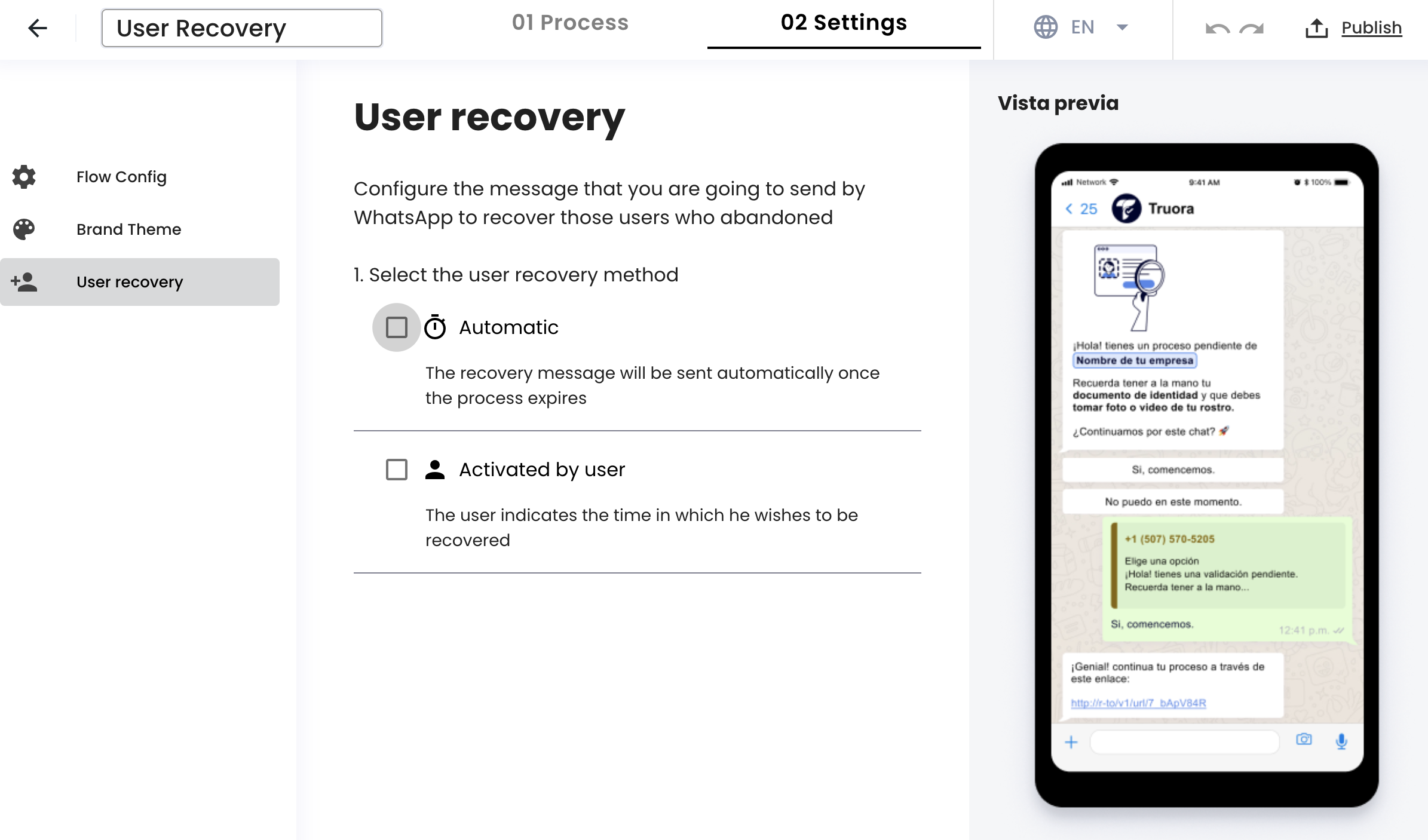
Then, you have to introduce a method-specific url link. For automatic recovery, you have to provide a redirection link, and for user-activated recovery, a process link.
- Redirection link: Once the process is finished, they will be redirected to this link.
- Process link: The link to which they should start the process.
Note: Both inputs are required if the corresponding recovery method is enabled.
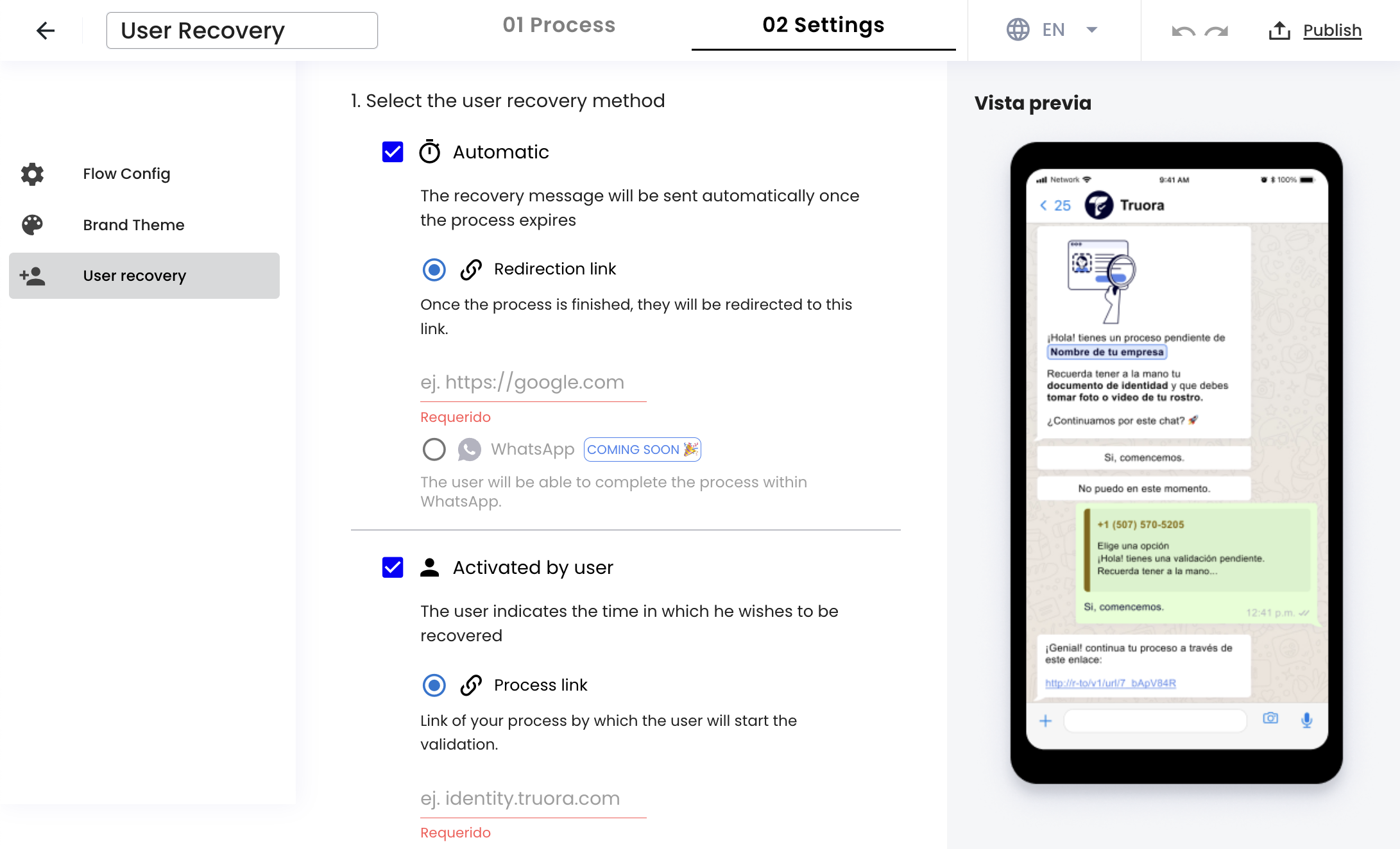
2. Select a WhatsApp line
You can decide whether to use a Truora line or, if you have a WhatsApp Business Account (WABA), select your own one.
If you choose the first option, you have to provide your Company name, this will be used in the message to be sent to users, so it is a required input.
In the other hand, you have to use an approved message or create a new one. We have filled out a sample message to serve as your guide.
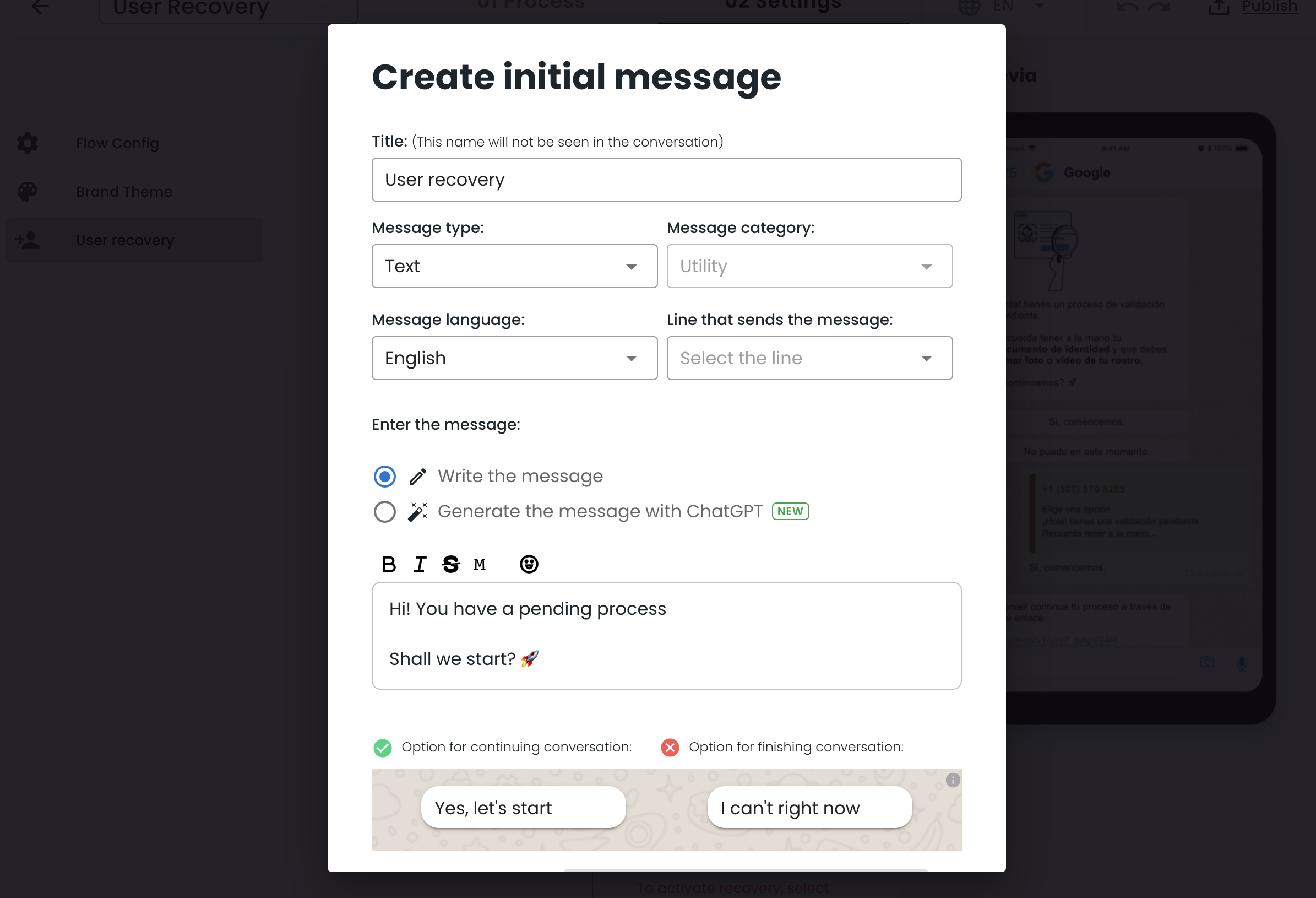
After creating a new message, there are 3 possible states: pending, failed and succeded. If the message approval failes, you will need to create a new one. User recovery will work as soon as the message approval is accepted and the rest of required inputs are valid.

User Experience
When you enable any user recovery method, all created processes will ask the user to submit their phone number, so that they can be contacted later.
For user-activated recovery, the user will be asked to start the validation process or to postponed it. If the second option is selected, they will have to provide their phone number and the time when they want to be contacted.
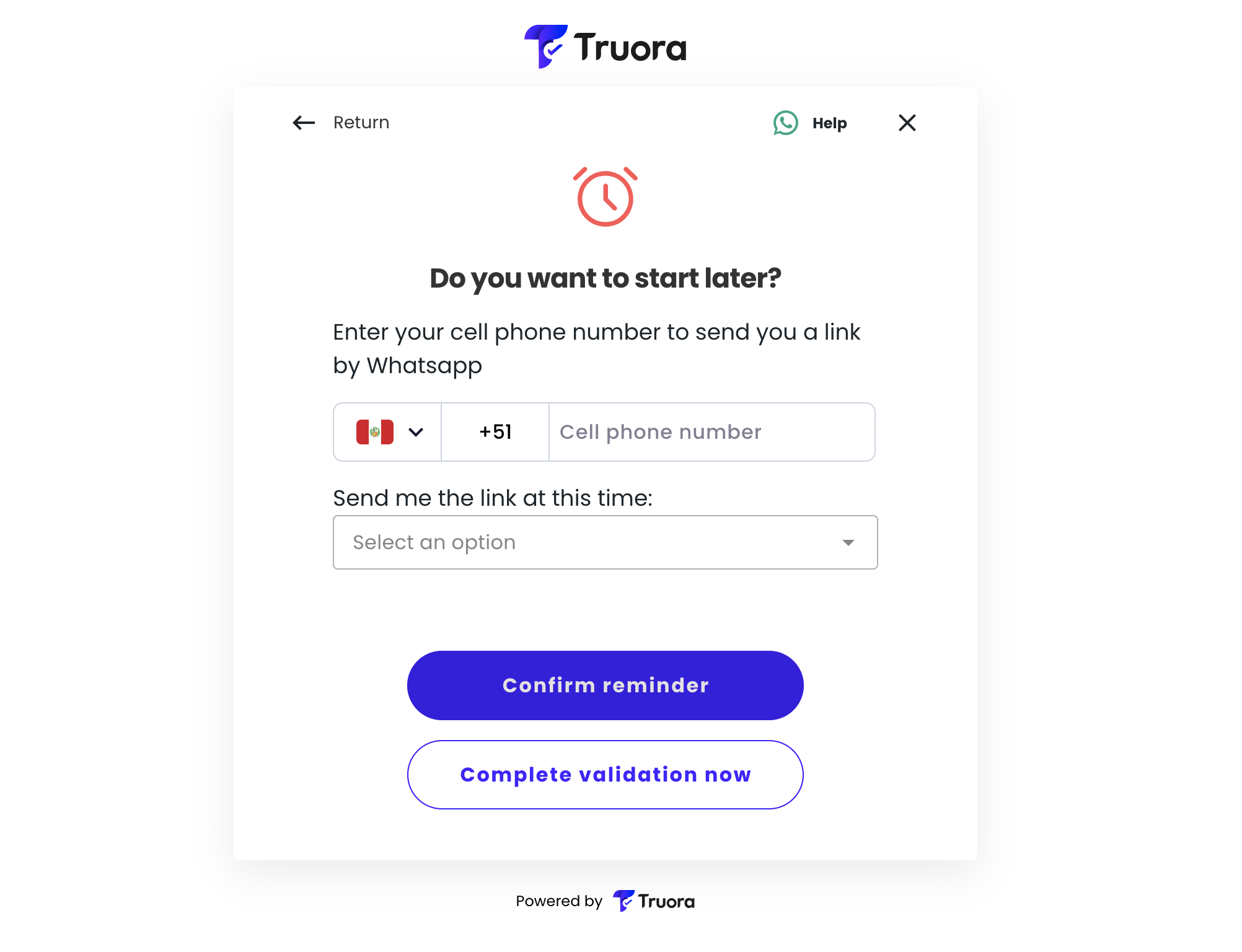
For automatic recovery, the user will be asked at the beginning of the process for their phone number too. This is how this view looks like:
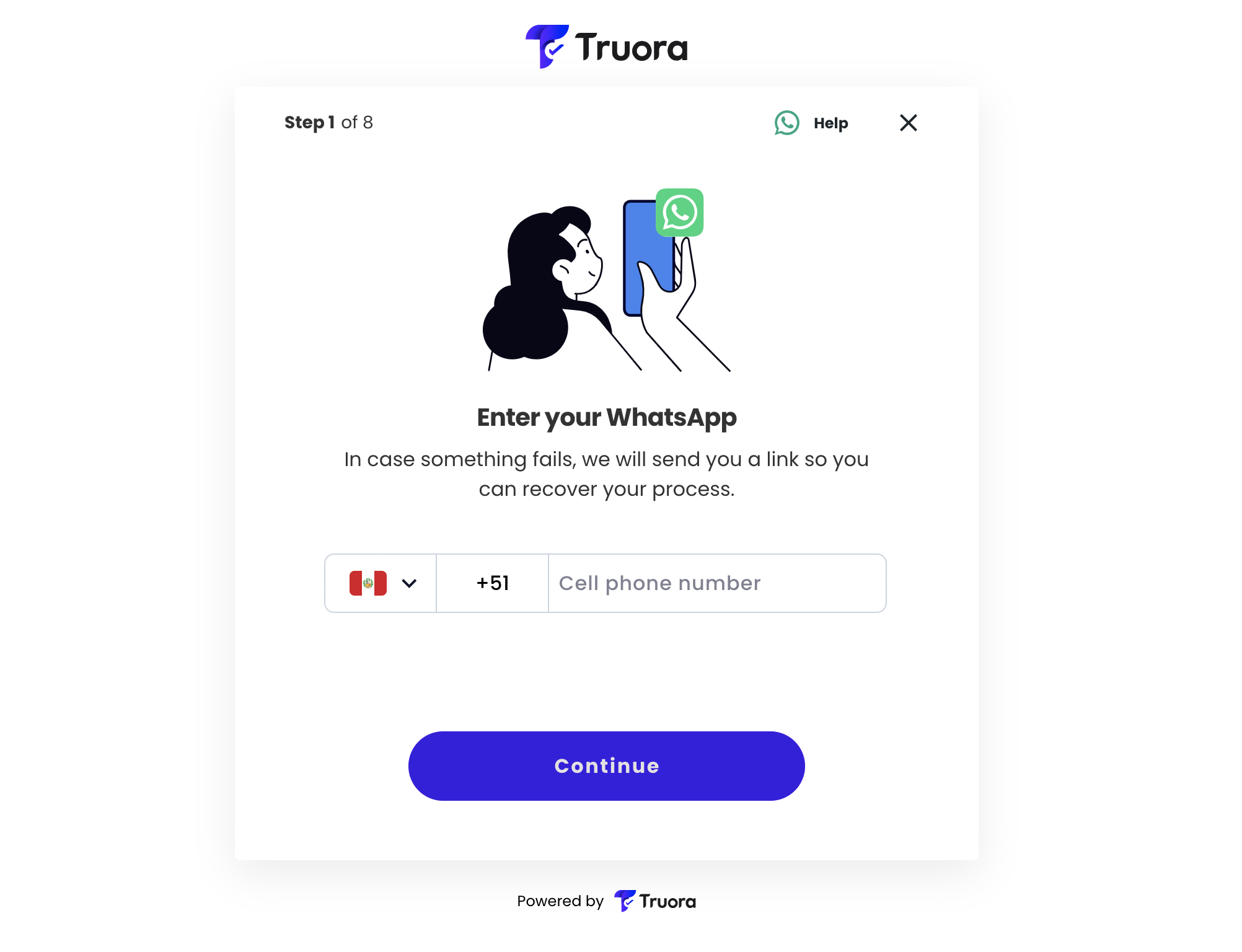
Note: You can set this phone number value if you already have it. You just need to pass the
phonekey with the value in this format+ country_code phone_number(e.g.: +573100000000) when you are generating theAPI_KEYpor the process